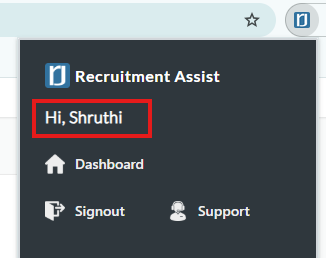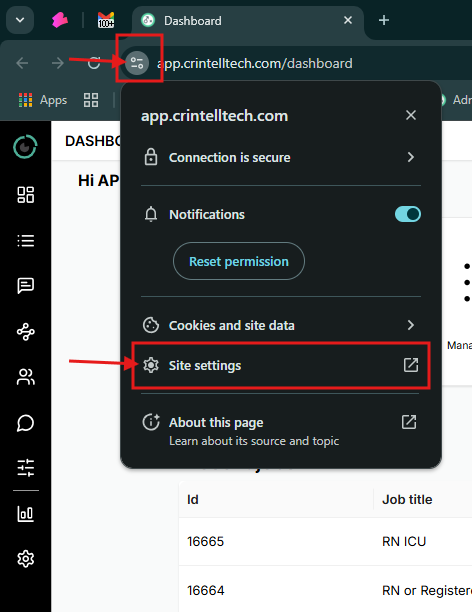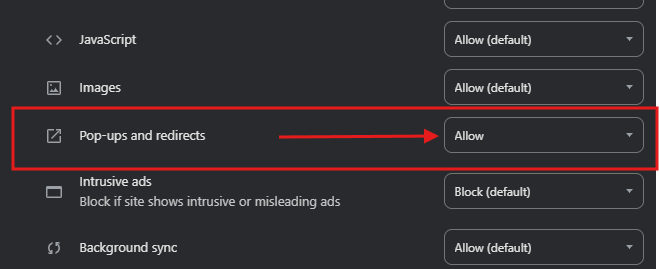If you’re experiencing issues with the Recruitment Assist extension, follow these steps to resolve them.
✅ Basic Troubleshooting
-
Sign Out of the Extension
Click here to log out of Recruitment Assist.
-
Update Google Chrome
Ensure your browser is up to date. Learn how to update Chrome.
-
Clear Browser Cookies
Clear your browser’s cookies. Here’s how to do it.
-
Log Back In
Visit crintelltech.com, click on Login in the top right corner, and enter your official email ID and password.
If you’ve forgotten your password, click Forgot Password or email support@crintelltech.com.
-
Verify Extension Functionality
🔄 Advanced Troubleshooting
If issues persist, proceed with the following steps:
-
Uninstall the Extension
-
Click the three vertical dots in the top-right corner of Chrome.
-
Navigate to Settings > Extensions.
-
Find CrintellTech Recruitment Assist and click Remove.
-
Confirm the removal.
-
-
Reinstall the Extension
-
Go to crintelltech.com, click Login, and enter your credentials.
-
Follow the on-screen instructions to install the extension.
-
If you’ve forgotten your password, click Forgot Password or email support@crintelltech.com.
-
-
Allow Cookies for the Extension (Screenshot below)
-
Click the padlock icon next to the URL in Chrome.
-
Select Cookies.
-
Ensure app.crintelltech.com is listed under Allowed.
-
If it’s under Blocked, select it, click Allow, then click Done.
-
Restart Chrome.
-
-
Grant Necessary Permissions
- Ensure the extension has the required permissions to function correctly.
- Navigate to a Job Board, refresh the page, and attempt to use the extension again.


Check Site Settings on Job Board
-
Go to CrintellTech Dashboard "https://app.crintelltech.com/dashboard".
-
Click the "View site information" icon next to the URL.
-
Select Site Settings.
-
Scroll down and set Pop-ups and redirects to Allow.
-
Reload the page and try using the extension again.
-
Need More Help?
If none of these steps resolve your issue, contact support@crintelltech.com with a brief description and screenshot of the problem.