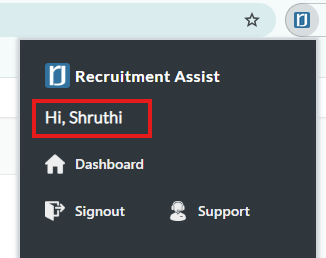Must-Do:
-
Verify Extension Functionality
-
Grant Necessary Permissions
-
Engage with job boards regularly:
-
Even if you are working daily, inactivity on job boards will mark you as un-engaged. Make sure to perform at least one of the following actions:
-
Profile Push
-
Resume View on Hover
-
Adding Notes
-
Profile Download
-
- To understand the purpose of this Unengaged user report. Please see this article.
https://help.crintelltech.com/reports-and-analytics/unengaged-users-report-daily-weekly-monthly
-
- Always ensure that you use job boards on the browser where the chrome extension is installed.
- When you see a “Duplicate notification” (black box) in the Job Boards, do not click on the Job Board profile link (candidate name) again. Instead, use the hover view to access the resume from the internal database.
- If your network speed is low, wait until you receive a success notification before opening another profile on Job Boards.
- If the CrintellTech notification says “Resume Push in Progress”, wait until it completes. If the screen becomes unresponsive, refresh the page.
Never-Do:
- Do not skip logging in—activity will not be tracked without an active login via the extension.
- Never click on Signout. The extension is supposed to be logged in always and it will be active only on Job boards.
- When prompted to accept chrome permissions never decline.
- Do not ignore job board engagement; inactivity will mark you as un-engaged.
- Do not open multiple profiles on a job board in a new tab if your system is low on resources. If you always prefer to open multiple candidates simultaneously in new tabs, always remember to refresh the search results page often for resources to get allocated to that tab and de-duplication notifications to load.
- Never click on "Hide" or "Remove" in the Chrome extension.