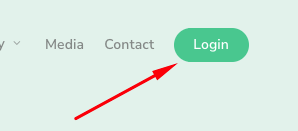Please follow the steps to clear cookies and cache
Total 8 steps. Time taken: <2 minutes.
Step 1: Click on the three vertical dots on the top right corner of the chrome page.
Step 2: Click on More Tools, and select Developer Tools
Step 3: Click on the three vertical dots on the top right corner as shown in the image below.
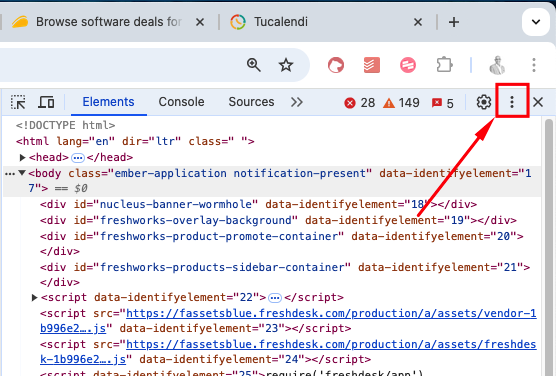
Step 4: Click on the icon shown in the picture.
Step 5: Click on Application.
Step 6: Under Application select cookies -->> https://app.crintelltech.com
Step 7: Click on clear all cookies icon as shown below.
Step 8: Your CrintellTech Id (Recruitment Assist will be logged out after clearing cookies. Go to crintelltech.com and login again.